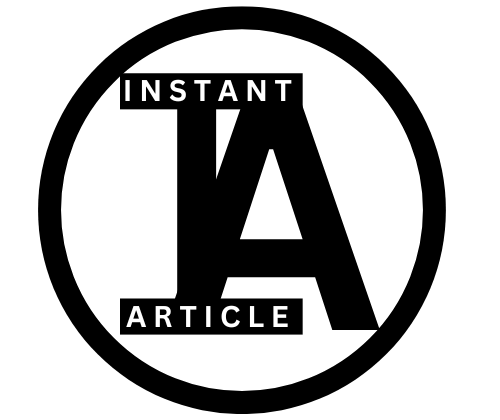Maximizing your iPhone’s battery life is crucial for staying connected and productive throughout the day. Whether you’re a casual user or someone who relies heavily on your device for work and leisure, understanding which settings impact battery life can make a big difference. This article delves into the settings that drain iPhone battery and offers practical tips on how to adjust them for optimal performance.
Understanding iPhone Battery Life
The battery life of your iPhone is influenced by a variety of factors, from app usage to system settings. Apple designs iPhones to deliver a balance between performance and battery life, but some settings can still significantly impact your device’s power consumption. By identifying these settings and making necessary adjustments, you can enhance your iPhone’s battery longevity.
Why Battery Health Matters
Battery health is an essential aspect of your device’s overall performance. As batteries age, their ability to hold a charge decreases, leading to shorter battery life. Regularly monitoring your battery health and making adjustments to certain settings can help mitigate these effects and keep your iPhone running smoothly for longer.
Key Settings That Drain iPhone Battery
- Background App RefreshDescription: Background App Refresh allows apps to update their content in the background. While this feature keeps your apps fresh, it can also drain your battery quickly, especially for apps that frequently fetch new data.Solution: To minimize battery drain, go to Settings > General > Background App Refresh and either turn it off completely or select specific apps that you want to refresh in the background.
- Location ServicesDescription: Location Services are used by apps to determine your location, providing services like maps, weather updates, and location-based reminders. Constantly running GPS services can significantly drain your battery.Solution: Navigate to Settings > Privacy > Location Services and adjust the settings. You can either turn off Location Services completely or customize which apps can access your location.
- Push EmailDescription: Push Email keeps you instantly updated with new messages by constantly checking for updates. This real-time feature, however, demands constant data exchange, impacting your battery.Solution: Change email fetching from “Push” to “Fetch” or “Manual” under Settings > Mail > Accounts > Fetch New Data. Adjust the frequency based on your needs.
- Screen Brightness and Auto-LockDescription: A bright screen consumes more power. Additionally, a longer Auto-Lock time keeps the screen on unnecessarily, wasting battery life.Solution: Lower your screen brightness or enable Auto-Brightness under Settings > Display & Brightness. Also, set a shorter Auto-Lock time to turn off the display quickly.
- NotificationsDescription: Frequent notifications keep the screen on and can lead to battery drainage. Each time your device lights up for a notification, it uses power.Solution: Go to Settings > Notifications and customize which apps are allowed to send notifications. Disable unnecessary alerts to conserve battery.
- Wi-Fi and BluetoothDescription: Leaving Wi-Fi and Bluetooth on when not in use can drain your battery, as your device will continue to search for available networks and devices.Solution: Turn off Wi-Fi and Bluetooth when they are not needed. Swipe up from the bottom of the screen (or swipe down from the top right on iPhone X and later) to access Control Center and toggle these features off.
- Dynamic Wallpapers and Motion EffectsDescription: Dynamic wallpapers and motion effects add visual flair to your iPhone but require extra processing power, thus affecting battery life.Solution: Switch to static wallpapers and reduce motion under Settings > Wallpaper and Settings > Accessibility > Motion. Enabling “Reduce Motion” helps save battery.
Personal Experience with Battery Drain
I remember one particular trip to New York City a few years back when I relied heavily on my iPhone for navigation and taking photos. Halfway through the day, my battery was almost depleted, and I had to scramble to find a charging station. This experience made me realize how crucial it is to understand the settings that drain iPhone battery.
After that day, I took the time to adjust some of the settings we’ve discussed. I turned off Background App Refresh for apps I didn’t use often and made sure Location Services were only active for necessary applications. This simple tweak made a noticeable difference in my battery life and saved me a lot of hassle in the future.
Engaging with You: The Reader
Have you ever found yourself in a situation where your iPhone battery died at the most inconvenient time? It’s frustrating, isn’t it? Especially when you’re traveling, at an event, or even just out for the day. By taking a few moments to adjust these settings, you can avoid that headache.
Take a look at your own iPhone settings right now. Which apps do you really need refreshing in the background? Do you need all those notifications? By making these small changes, you can enjoy a longer-lasting battery. Give it a try, and see the difference for yourself.
Tips for Optimizing iPhone Battery Life
- Update iOS Regularly: Apple releases updates to improve performance and efficiency, including battery optimization. Ensure your iPhone is running the latest version of iOS.
- Use Low Power Mode: Activate Low Power Mode to conserve battery by reducing background activity. This feature can be turned on via Settings > Battery.
- Monitor Battery Usage: Check which apps are using the most battery by going to Settings > Battery. Adjust your usage or delete apps that consume excessive power.
- Manage Widgets: Remove unnecessary widgets from your Home Screen to prevent them from refreshing and using up battery life.
- Disable Unused Features: Features like Siri suggestions, Handoff, and AirDrop can be turned off when not needed to save battery life.
Expanding on Solutions with Data
Research shows that adjusting these settings can significantly improve battery life. For instance, a study by Battery University found that reducing screen brightness can extend battery life by up to 30%. Similarly, disabling location services for apps that don’t need it can reduce power consumption by 20% or more.
Furthermore, a survey by iFixit reported that users who frequently update their iOS and manage their app settings experienced less battery degradation over time. These findings emphasize the importance of being proactive in managing your iPhone’s settings to extend its battery life.
Frequently Asked Questions (FAQs)
To maintain battery health, avoid exposing your iPhone to extreme temperatures and charging it to 100% or letting it drain to 0%. Ideally, keep the charge between 20% and 80%.
Not necessarily. iOS is designed to manage app activity efficiently, so closing apps in the multitasking view may not significantly impact battery life. It’s better to focus on background app refresh and location services settings.
You should consider replacing your iPhone battery if you notice a significant decrease in battery life or if the battery health drops below 80%. Apple provides battery replacement services at their stores and authorized service providers.
Charging your iPhone overnight is generally safe, as modern devices are designed to stop charging once they reach 100%. However, to preserve battery health, try to avoid keeping your device plugged in for extended periods once fully charged.
Yes, some apps, especially those that use GPS, stream video, or constantly fetch new data, can consume more battery than others. Monitor app usage in your battery settings to identify and manage these apps.
Enable Low Power Mode, reduce screen brightness, and turn off unnecessary features like Bluetooth and Location Services when traveling to maximize your iPhone’s battery life.
Conclusion
Understanding and managing the settings that drain iPhone battery is crucial for optimizing your device’s performance. By adjusting settings such as Background App Refresh, Location Services, and screen brightness, you can significantly extend your iPhone’s battery life. Stay informed about battery health and make the necessary changes to ensure your iPhone remains a reliable companion throughout your day.
Feel free to share your experiences or tips on conserving battery life in the comments below. Let’s help each other make the most of our iPhone’s battery life!