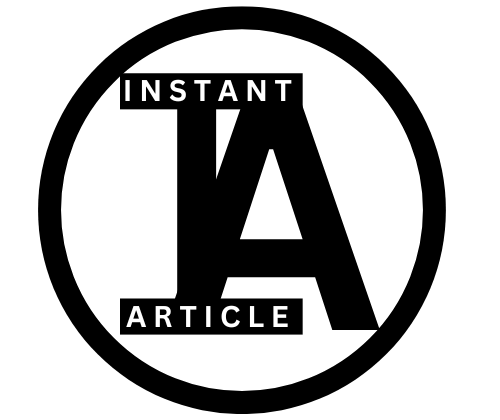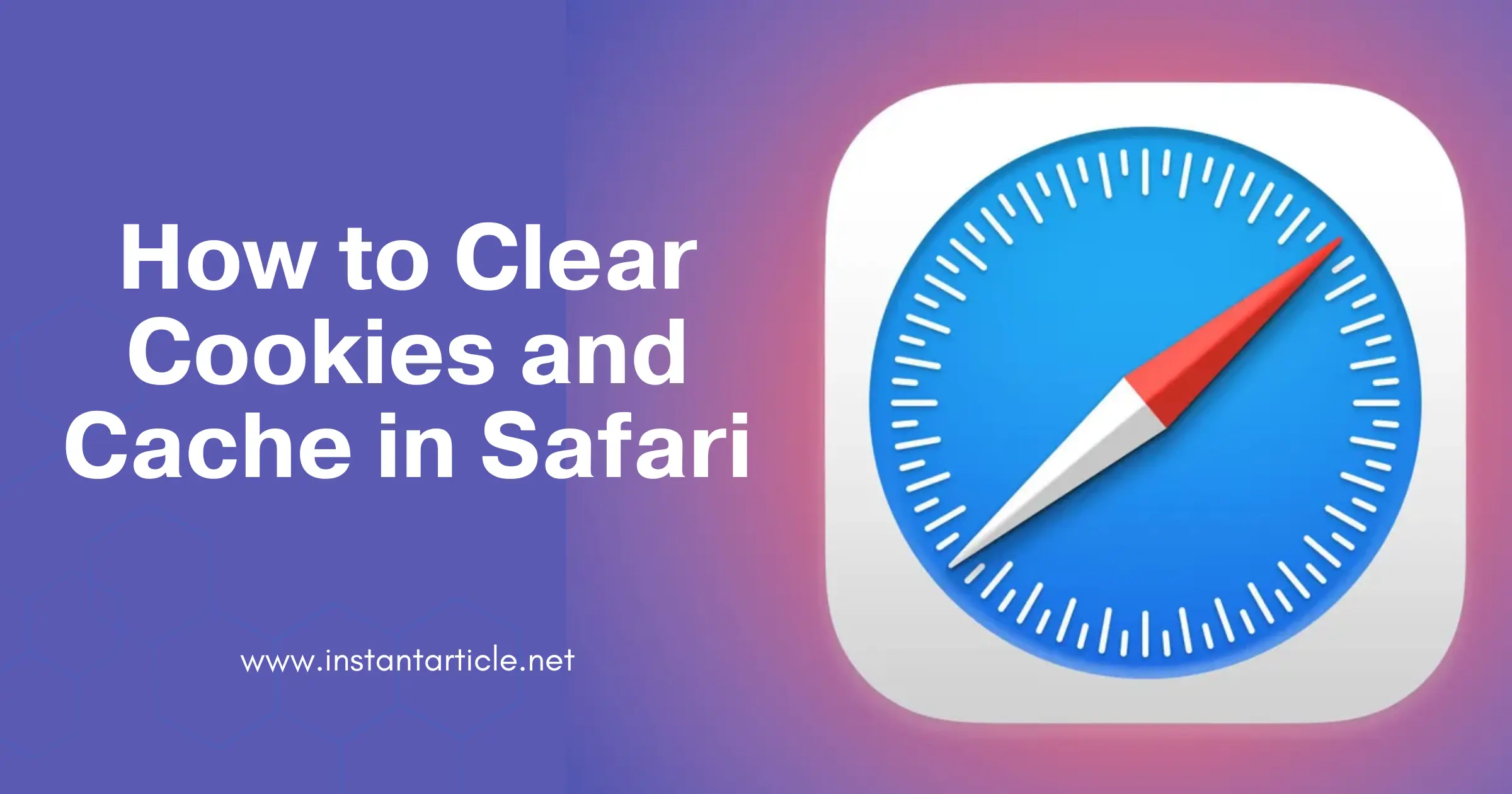As someone who values a quick and efficient online experience, I’ve found that regularly clearing cookies and cache in Safari not only enhances my browsing speed but also maintains my privacy. Let me walk you through why and how you can do the same, ensuring your Safari runs smoothly and securely.
Understanding Cookies and Cache
Think of cookies as little helpers that remember your online preferences, making your web experience smoother. Ever noticed how some sites greet you by name or remember your location? That’s cookies at work! However, they can also track your online activities, which might feel a bit intrusive.
Cache, on the other hand, is like your browser’s memory. It remembers parts of pages, like images, to help them open faster during your next visit. Useful, right? But when too much data piles up, it can actually slow things down.
Why Should You Care?
I remember when I first realized the importance of clearing my browser data. My Safari was sluggish, and pages were not loading as they should. It was frustrating! After clearing the cache and cookies, the difference was night and day—pages loaded faster, and my browser felt new again. Plus, I felt better knowing I had taken a step to protect my online privacy.
Step-by-Step Guide to Clearing Safari Cookies and Cache
On macOS:
- Start with Safari. Open your browser to begin.
- Preferences are key. Click on ‘Safari’ in the menu and select ‘Preferences’.
- Privacy settings. Navigate to the ‘Privacy’ tab.
- See what’s stored. Click ‘Manage Website Data…’ to see all the cookies and cache stored by websites.
- Choose what to clear. Opt to ‘Remove All’ or select specific sites to clear data from just those locations.
- Finish up. Click ‘Done’ to complete the process.
On iOS (iPhone or iPad):
- Settings app. This is where you start.
- Find Safari. Scroll through the settings to locate Safari.
- Clear data. Tap on ‘Clear History and Website Data’ and confirm.
- For more control, go to ‘Advanced’ and then ‘Website Data’ for a detailed view and more selective clearing.
Why This Matters
Clearing your cookies and cache isn’t just about privacy or speed—it’s about taking control of your digital environment. Do you remember the last time you did a digital “spring cleaning”? If it’s been a while, you might notice websites loading slowly, which can be quite annoying, right?
Conclusion: Your Safari, Your Rules
By making a habit of clearing your Safari’s cookies and cache, you’re not only ensuring a faster browsing experience but also taking significant steps towards safeguarding your online privacy. Why not give your Safari a fresh start today?
While you’re updating your Safari settings, you might also want to customize how you search. Check out our guide on how to change the default search engine in Safari to further tailor your browsing experience to your needs.
Remember, the internet is much like any space you frequent; it requires upkeep to remain clean and functional. How often do you clear your cookies and cache? Let me know if you notice a difference after doing so!
Taking these steps can drastically improve how you interact with the digital world, making your online journey smoother and more secure. Don’t let a cluttered browser slow you down or compromise your data security!
Frequently Asked Questions (FAQs)
Clearing cookies and cache removes stored data that websites use to recognize you. This might log you out of some sites and reset personalized settings. However, it also frees up storage space and can solve performance issues.
Clearing cookies and cache does not typically remove saved passwords, but it can log you out of websites where you’ve saved login states. If you’re worried about losing passwords, make sure they are backed up or stored in a password manager.
The frequency can depend on your browsing habits. If you visit many sites or notice performance lagging, consider clearing your browser data monthly. For lighter users, doing so every few months might suffice.
The steps differ slightly between browsers, but the general process is similar. Check the settings or preferences menu of your browser for options to clear browsing data.
Yes, it helps remove potentially harmful data that could be used to track your online activity or compromise your privacy. Regularly clearing your browser data is a good practice for enhancing security.